If you're serious about sim racing, unlocking the full potential of your gear is essential. You might not be making the best use of the wheels RGB LEDs. These colored lights found many Fanatec steering wheels, like the ClubSport Steering Wheel Formula V2.5, deliver real-time visual feedback during races, enhancing both immersion and performance.

What are Fanatec FlagLEDs?
Fanatec FlagLEDs are a strip of multi-color RGB lights designed to mimic the dashboard indicators of real race cars. They’re typically positioned beside the wheel’s integrated display and rev strip and can display a variety of colors and flashing patterns. Their main role is to convey:
Track flag status – For example yellow in case of a crash, or blue if a faster driver is right behind you.
Pit lane entry/exit and limiter status – When the pit lane speed limiter is activated.
System alerts – Including traction control (TC) or ABS activation or any general loss of control (it works with many modern race cars like the GT3 class).
These LEDs allow you to react faster without relying on screen overlays or in-game spotters, giving you an edge during tight racing conditions.
How do Fanatec FlagLEDs work?
The behavior of these LEDs is determined by game integration. There are two primary methods of control, native game support and via the Fanatec App.
Regarding native game support, RaceRoom is an example of some of the most comprehensive support. Assetto Corsa Competizione and the F1 game series also have native support. Common signals include:
Yellow: Caution zone ahead
Blue: Faster car behind is about to lap you – let them by safely
Red: Session halted or critical error
Green: Clear track – typically shown after caution zone
White: Final lap (varies by game)
Flashing: Pit limiter, safety car, or system alerts
Auto Presets might already have it covered
The Fanatec App is preloaded with precise LED patterns for a great number of popular cars, so you might not need to do anything. For example, in iRacing, you just need to ensure that the Fanatec App is running in the background, and that you have disabled the sim’s default shift indicator output. This is done by entering the iRacing Settings menu while in the sim, going to ‘Interface’, and then ‘External Displays’. Then set ‘Use Wheel Shift Indicator’ to ‘Off’. This allows the Fanatec App to work its magic. If you haven’t loaded one of your own presets, you’ll find that the App takes care of it, and the FlagLEDs will automatically match the colors and timing of the car you’re driving.
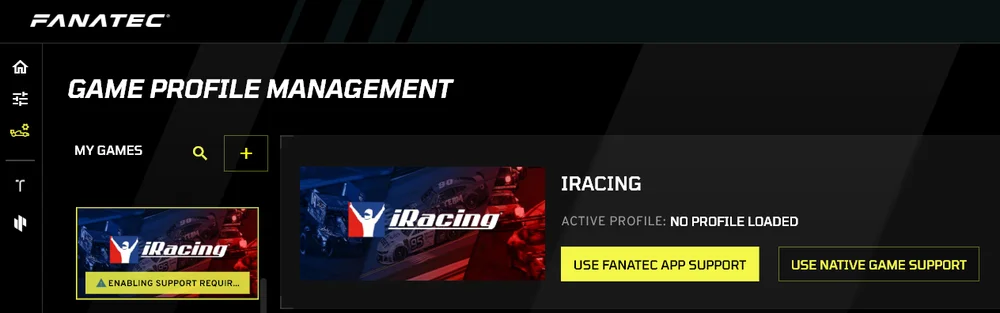
Note: For each sim you use, you should make sure the Fanatec App support is setup in Game Profile Management. A pop-up warning message explains the steps required to ensure the app has control.
You can override the App’s auto preset by changing the priority to ‘User Profile’ instead of ‘Auto Preset’.
Manually customizing the Fanatec FlagLEDs
For all supported PC games, the Fanatec App allows for deep customization, assigning different LED colors, patterns, and flash interval, based on game-specific telemetry data.
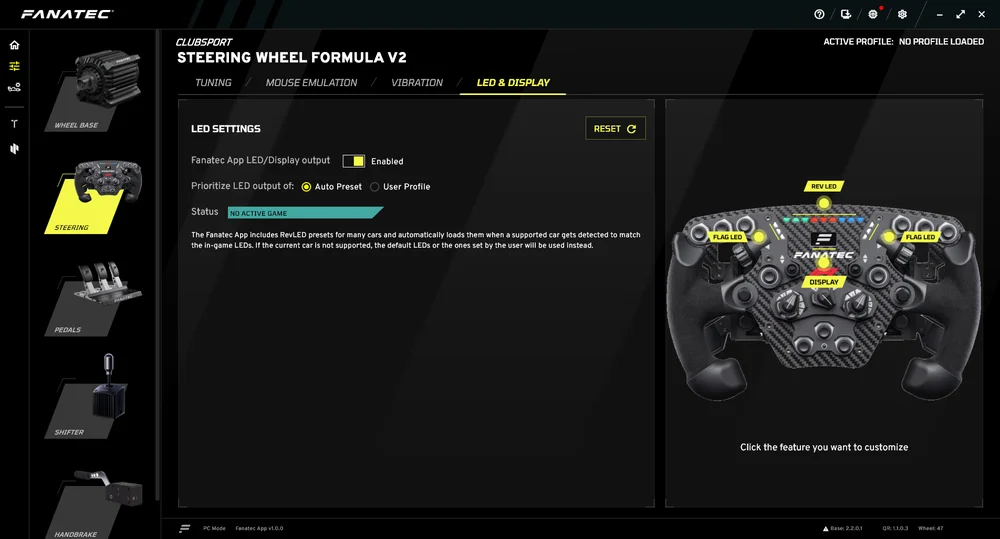
To access this feature, you must first have a Fanatec Steering Wheel with adjustable FlagLEDs attached, like the ClubSport Steering Wheel Formula V2.5. Select the ‘Steering Wheel’ category, and then the ‘LED & Display’ tab. On the right you’ll find an image of your wheel, where you can select the FlagLEDs to open the customization options.
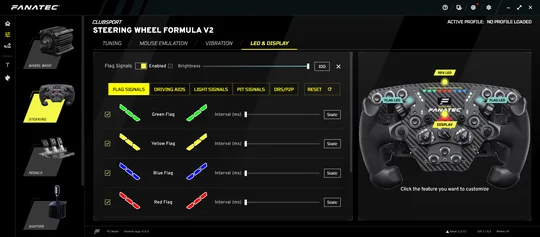
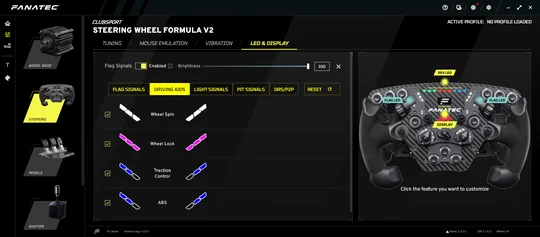
Mouseover Hints
The Fanatec App is packed with helpful hints on how each option works when you mouseover certain buttons and sliders. And remember that you can always click the question mark icon on the top right to access the FAQs or start an app tour.
PRODUCTS IN ARTICLE