クイックスタートガイド
Podium Racing Wheel F1®
CONTENTS
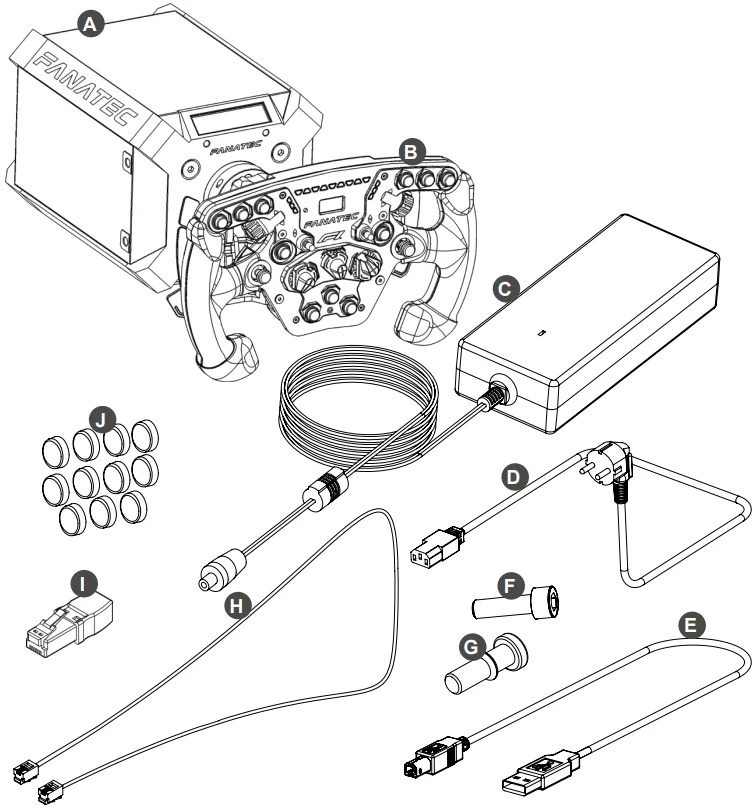
- PS4™ Compatible Podium Wheel Base (A)
- ClubSport Steering Wheel F1® with APM (B)
- Power supply unit (C)
- Power cord (regional) (D)
- USB connection cable (E)
- Cylinder head screw ISO 4762 M6x20 (only for Simplified Quick Release) (F)
- Cylinder head screw ISO 4762 M6x20 (only for ClubSport Quick Release (G)
- RJ12 connection cable for Pedals (H)
- Torque Key (I)
- Racing style button caps (J)
MOUNTING THE PODIUM WHEEL BASE
Download the drilling template here:
SIDE MOUNTING
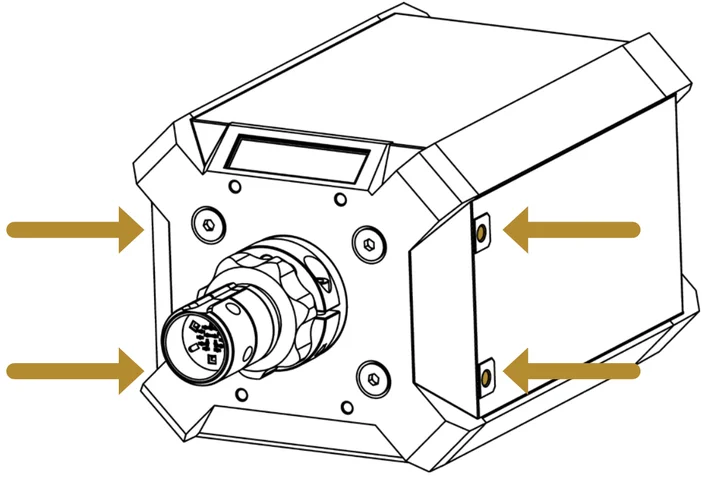
On both sides of the wheel base there are two M8-threaded holes
BOTTOM MOUNTING
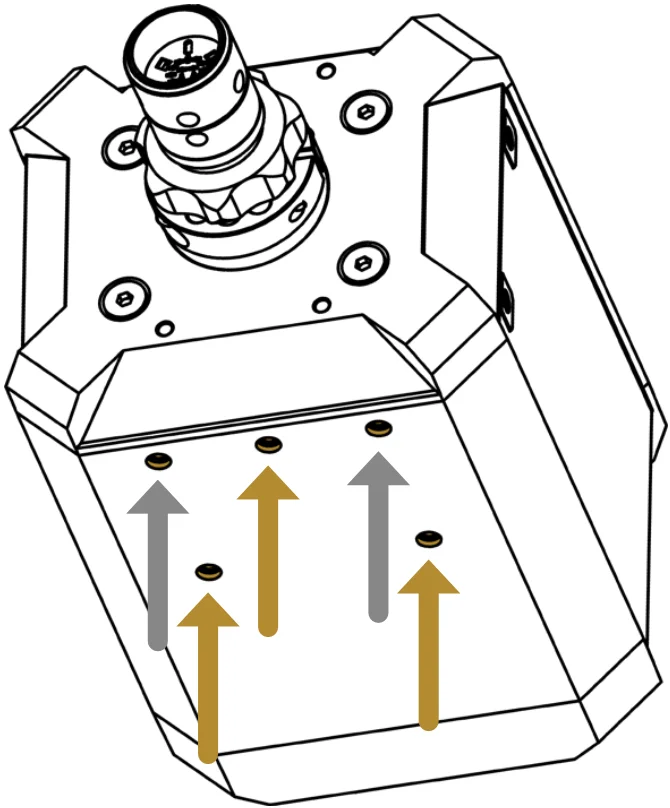
On the bottom side of the wheel base there are five M6-threaded hole patterns for Fanatec triangular mounting and square mounting (78.4mm x 66mm).
Using the front centre hole with the two rear holes (Fanatec Triangular mounting - marked with gold arrows) is sufficient for use.
ATTACHING THE STEERING WHEEL
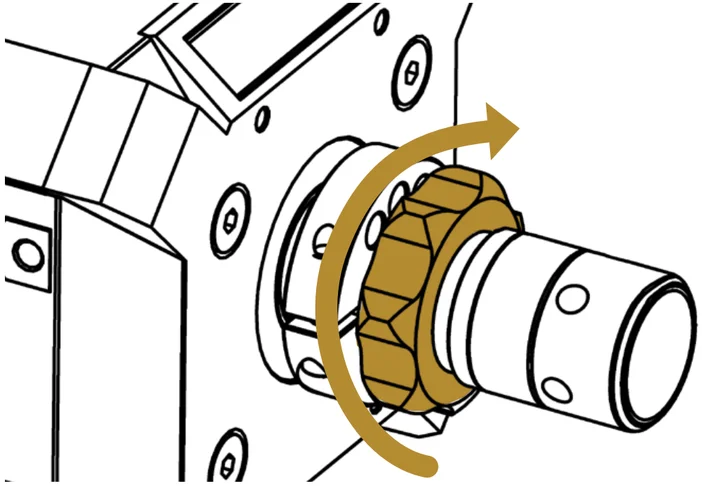
1: Turn the locking ring in a clockwise direction to the back of the shaft. Make sure the rubber ring is not compressed
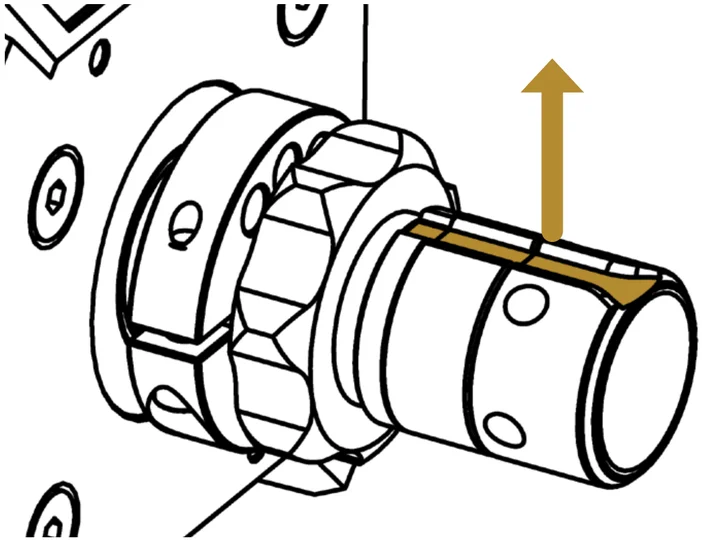
2: Rotate the shaft so the groove points to the top.
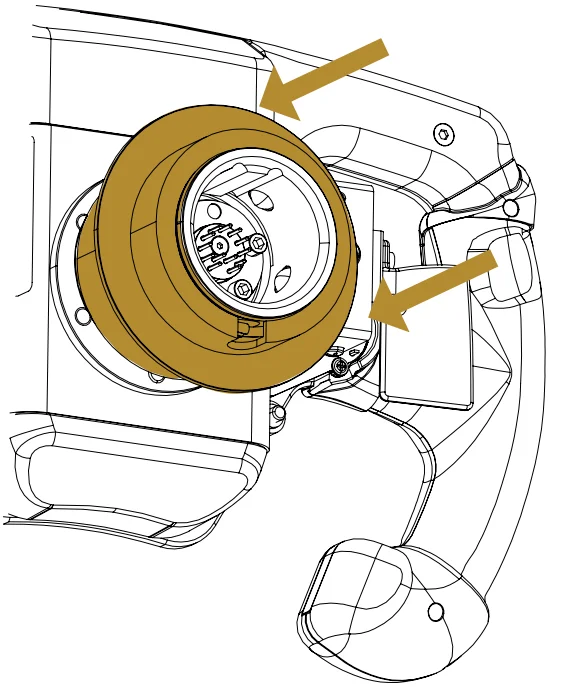
3a: Fanatec ClubSport Quick Release:
Pull and hold the Quick Release sleeve and carefully push the steering wheel onto the shaft. Release the sleeve.
When using the Fanatec ClubSport Quick Release on a Podium DD Base, no screw is required.
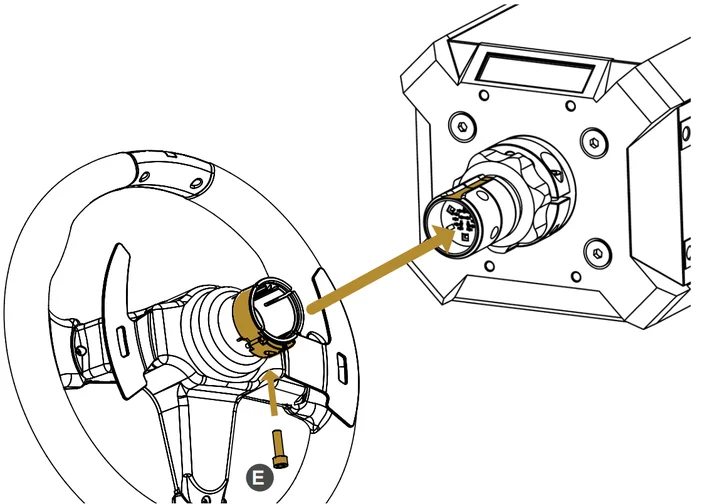
3b: Simplified Quick Release:
Carefully push the steering wheel onto the shaft. Use the M6x20 screw from the Podium Wheel Base accessories for tightening the clamping ring.
Do not use the M6x16 screw provided with your steering wheel! Replace it for the cylinder head screw (F) from Podium Wheel Base package content!
NOTE: When a simplified Quick Release is used, the wheel base automatically limits the torque to prevent damage. ClubSport Quick Releases are allowed to utilise full torque.
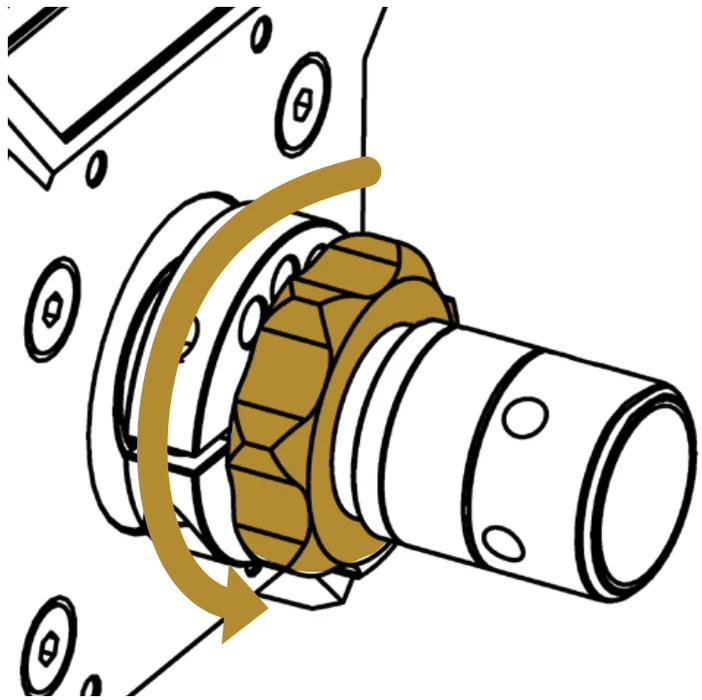
4: Turn the locking ring in a counterclockwise direction for a tight fit.
Proceed in reverse order to remove from the base.
ON AND OFF
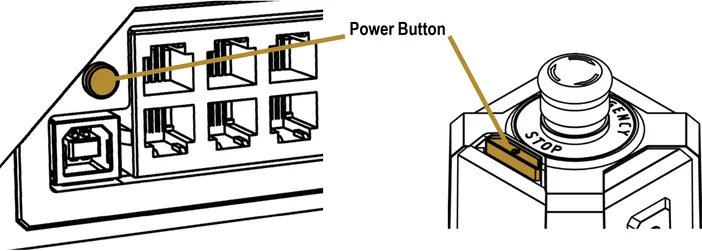
To turn on the Podium Wheel Base connect it to power and press the POWER BUTTON for about one second on the back side. Also the (optional) Podium Kill Switch has a power button to turn on the wheel base.
To turn off, press and hold the POWER BUTTON for 5 seconds and then release.
NOTE: Only use the power supply (C) and power cord (D) included with this product.
TORQUE KEY
The Torque Key (H) unleashes the full torque of the Podium Wheel Base. You will be prompted by a safety warning before use. Due to safety reasons this Torque Key is not inserted at the factory. Please take care and read all safety warnings before inserting the Torque Key. To protect unexperienced users and children from injuries we recommend to always remove the torque key when the wheel base is not in use and/or unattended.
Please take care to insert the Torque Key only into the “Torque Key” port and not to other ports of the wheel base, or any other devices besides the Podium Wheel Base.
CONNECTIONS
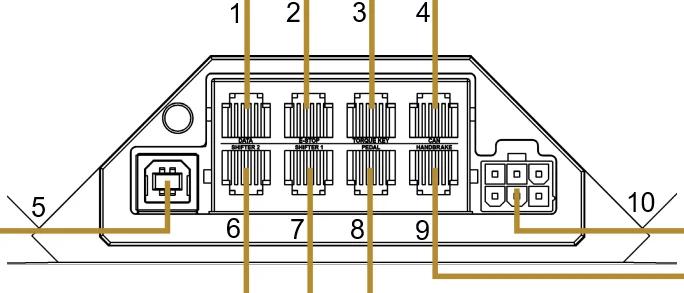
| # | ILLUSTRATION | DESCRIPTION |
|---|---|---|
| 1 | additional accessories* | |
| 2 | Podium Kill Switch* | |
| 3 |
IMPORTANT! Please take care to insert the Torque Key only into the "Torque Key" port and not to other ports of the wheel base. |
Torque Key (Enables full torque. Please read all safety precautions before use.) |
| 4 | connection to CAN Bus | |
| 5 |
USB to PC** USB to Console (IMPORTANT! Use only the straight USB plug packaged with this product to avoid damage to the USB port.) |
|
| 6 |
|
Sequential Shifter* Static Shifter* |
| 7 | H-Pattern Shifters* | |
| 8 | Pedal* | |
| 9 | Handbrake* | |
| 10 |
Plug in with the clamping hook pointing upwards. Unplug while pressing down the clamping hook. |
Power Plug |
CENTRE CALIBRATION

If a centre calibration is needed (e. g. after firmware update of the wheel base) when using the steering wheel you need to press the tuning button (2) as highlighted on the picture at the bottom of this page to enter tuning menu.
When tuning menu is active press the analogue stick (1) and the FunkySwitch™ (3) simultaneously to calibrate the wheel centre.
SHIFTER CALIBRATION
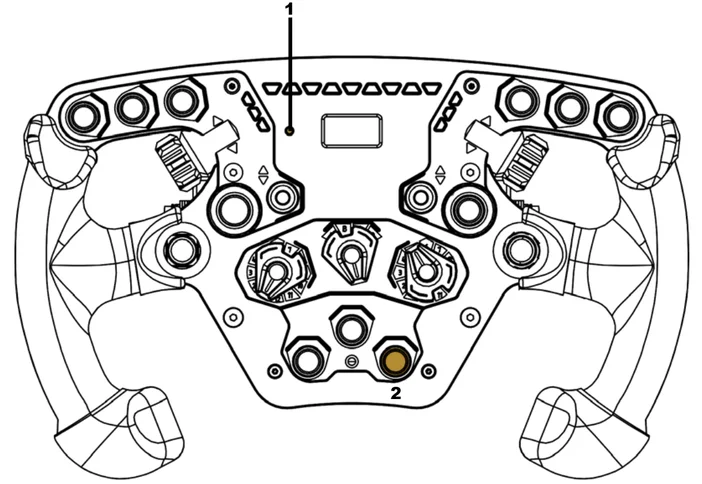
To enter shifter calibration mode, simultaneously press the tuning button (1) and the button highlighted (2) below.
A more detailed description you can find in the shifter Quick Guide.
MODES
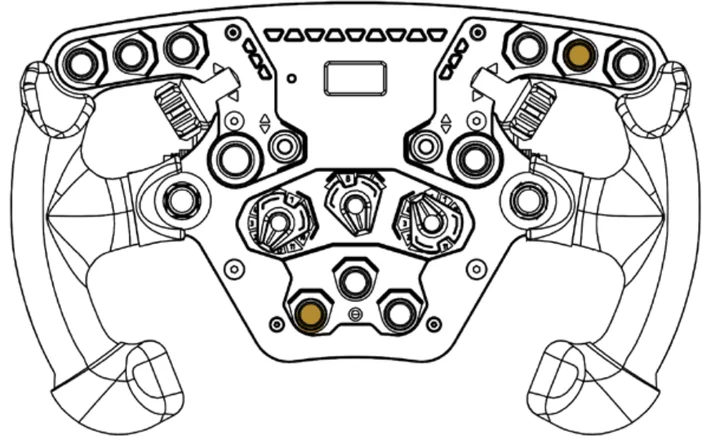
To change modes, simultaneously press the two highlighted buttons above.
NOTE: Each steering wheel has a different button press combination in order to change modes. Please see your wheel’s quick guide in order to see which button press combination is required.
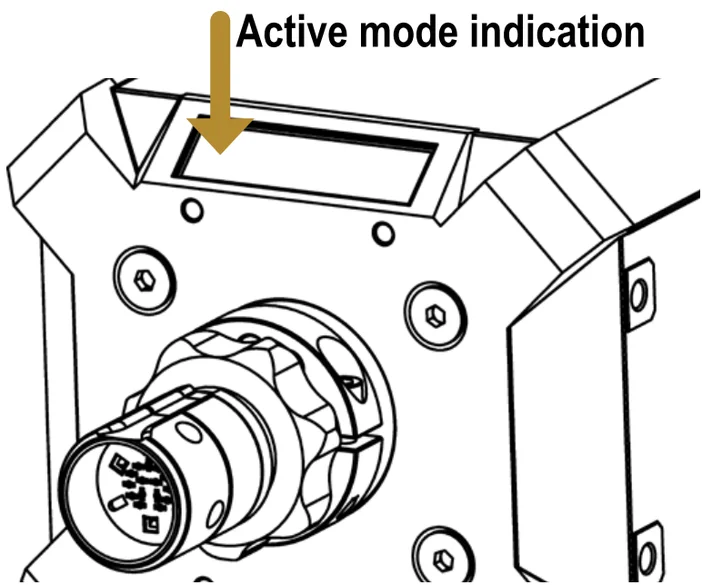
The current active operation mode is indicated on the upper left corner of the wheel bases’ OLED display:
- PS4™: To operate with PlayStation®4 and any Fanatec steering wheel (optional and not included in this product package)
- PC (PC compatibility not tested nor endorsed by Sony Interactive Entertainment Inc.): To operate with Windows PCs and any Fanatec steering wheel (optional and not included in this product package)
- Comp V2.5: To operate with with older games on Windows PC’s that doesn’t support our Podium Wheel Base DD1, use these mode which emulates a CSW V2.5 with any Fanatec Steering wheel (optional and not included in this product package)
- Comp PS4™: To operate with older games on PlayStation®4 that doesn’t support our Podium Wheel Base DD1, use these mode which emulates a CSL Elite Wheel Base+ with any Fanatec steering wheel (optional and not included in this product package)
BASE DISPLAY SCREENS

The OLED display of the Podium Wheel Base by default shows the Fanatec logo, detected peripherals, USB connection and operation mode.
Beyond that the display also can show alternative screens with different data, for example installed firmware versions, torque curves or device temperatures.
To switch the screens PRESS AND HOLD the tuning menu button (1) of the attached steering wheel and then navigate through the screens by FunkySwitch™ (2) directions. Refer to the user manual for more details about the screens and also to the individual quick guides of the steering wheels for the tuning menu button and FunkySwitch™.
| FUNKYSWITCH™ | DISPLAY | MENU TITLE |
|---|---|---|
| Default Screen | ||
| ⬌ | Force Feedback Analysis | |
| ⬌ | Motor Data Analysis | |
| ⬌ | Temperature Analysis | |
| ⬍ | System Info |
TUNING OPTIONS
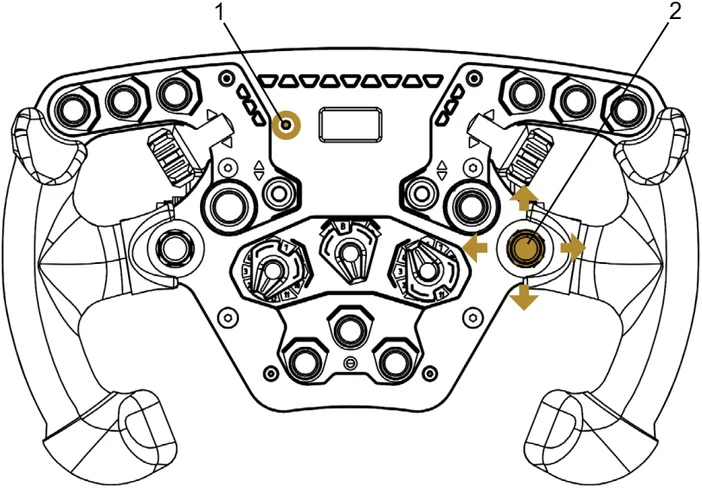
To enter tuning menu, press the tuning menu button (1) ONCE.
To enter tuning menu, press the tuning menu button (2). Press it up or down to access 5 setups. Press FunkySwitch™ right or left to go through the options and turn the FunkySwitch™ to change option values.
