When using Fanatec racing wheels, pedals, and other peripherals, keeping your device up to date is usually a good practice to ensure optimal performance. However, in some instances, your current Fanatec driver may fail to uninstall properly or become corrupted due to system changes or a Windows update. In such cases, reverting to a previous driver version may be an option for you until a newer driver is released.
In order to revert to a previous driver version, try these two steps: reset your game controller to its default settings, and/or manually remove the device through Device Manager. The following video guide or written instructions should help you navigate this task:
How to reset your Fanatec device to default
1 - Start by connecting your Fanatec device to your Windows PC, then open the Windows Control Panel:

2 - Select "Uninstall a Program"

3 - Select "FANATEC driver package" and click "Uninstall".

4 - After uninstalling the driver, return to the Control Panel and select "View devices and printers":
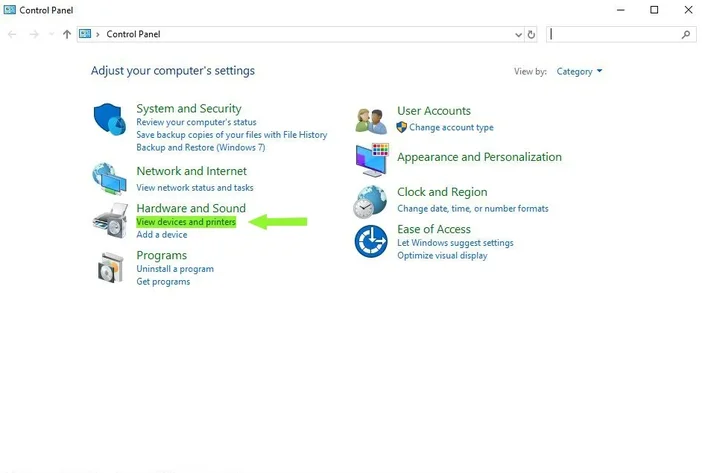
5 - Right-click the FANATEC device and select "Game controller settings".

6 - Depending on your product, you may see two devices listed. If so, repeat this step for both devices. Select a device, click on "Properties", then go to the "Settings" tab and click "Reset to default". Finally, close the window by clicking "OK".

7- Next, reinstall the FANATEC driver package and reboot your PC. You can find previous drivers in the Fanatec Forum.

Manually uninstall Fanatec device via Device Manager
1 - Disconnect all Fanatec devices from your PC and open Device Manager.

2 - Select "Show hidden devices" and sort "Devices by container".

3 - Next, uninstall all FANATEC devices.

4 - Finally, reinstall the driver package of your choice and reboot your PC.
