MANUAL | QUICK START GUIDE
ClubSport Steering Wheel F1® Esports V2 + QR2 Wheel-Side

PACKAGE CONTENT
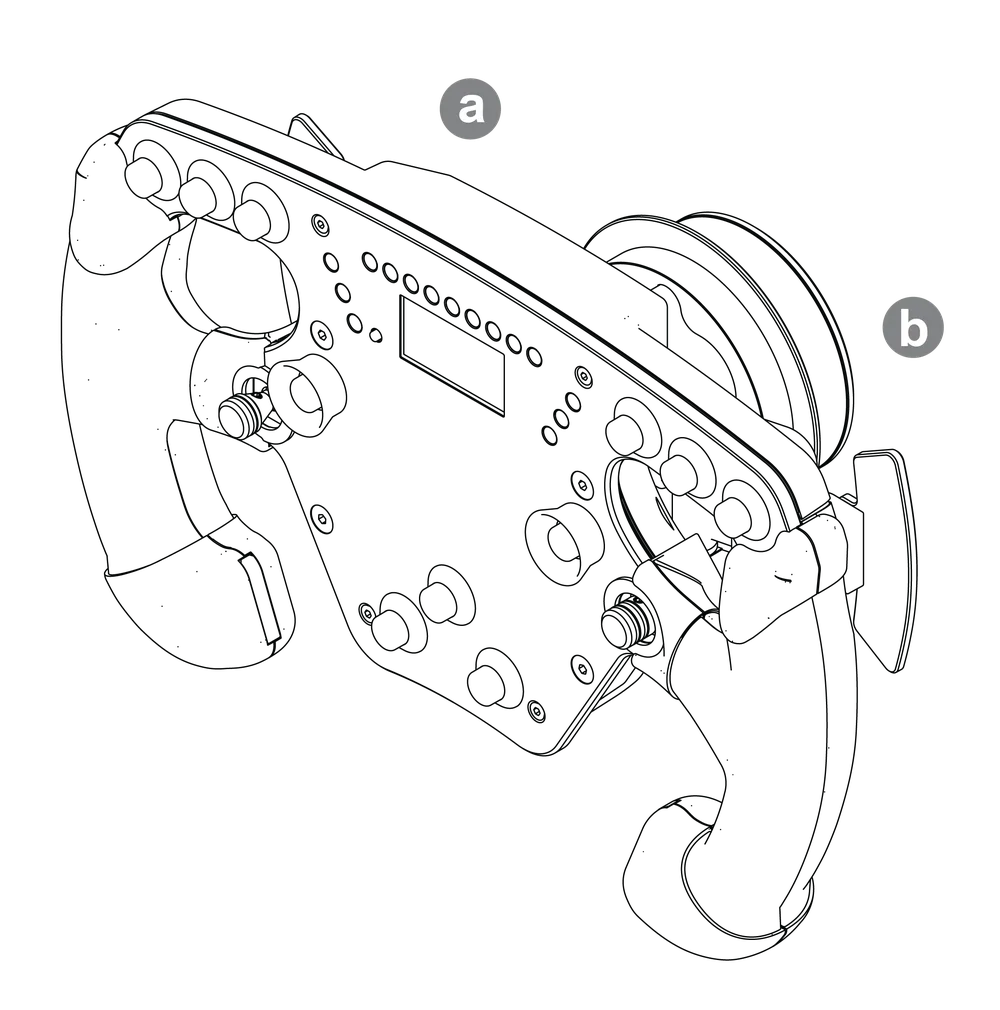
a - 1x CLUBSPORT Steering Wheel F1® Esports V2
b - 1x QR2 Wheel-Side
FIRMWARE UPDATE
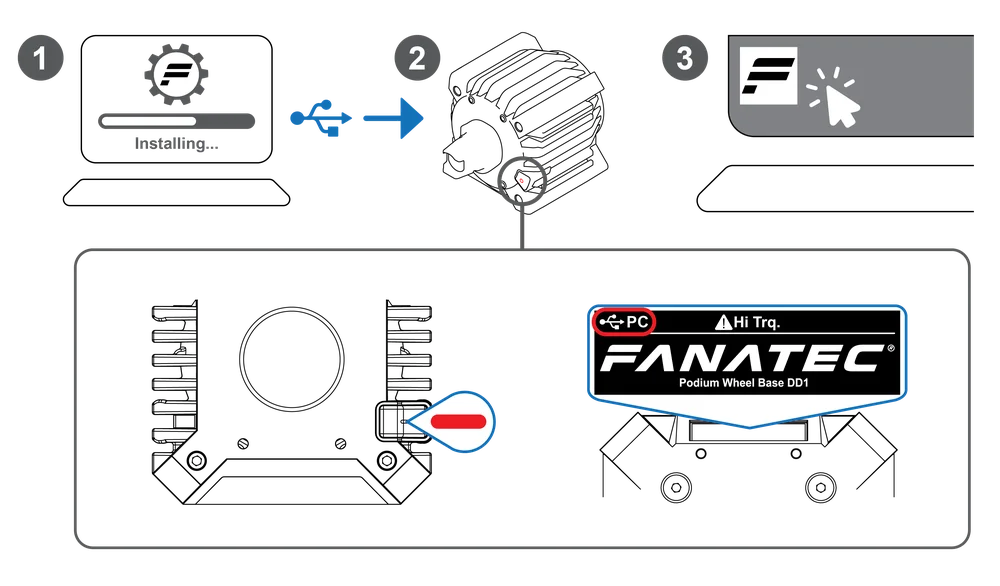
1 - Download and install the latest Fanatec driver ( https://www.fanatec.com/s/download-apps-driver )
2 - Connect your wheel base to PC via USB; make sure your wheel base is in PC mode
3 - Open the Fanatec Control Panel
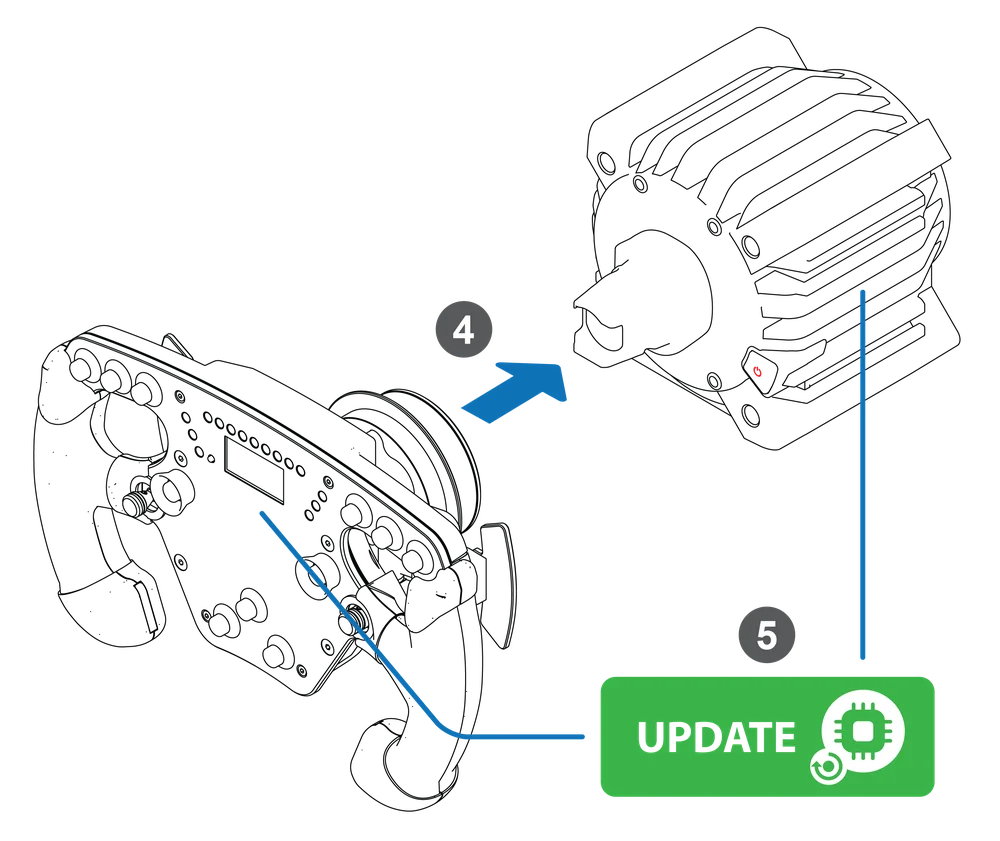
4 - Connect your steering wheel to your wheel base
5 - Click on "UPDATE" in the Firmware Manager
CENTER CALIBRATION
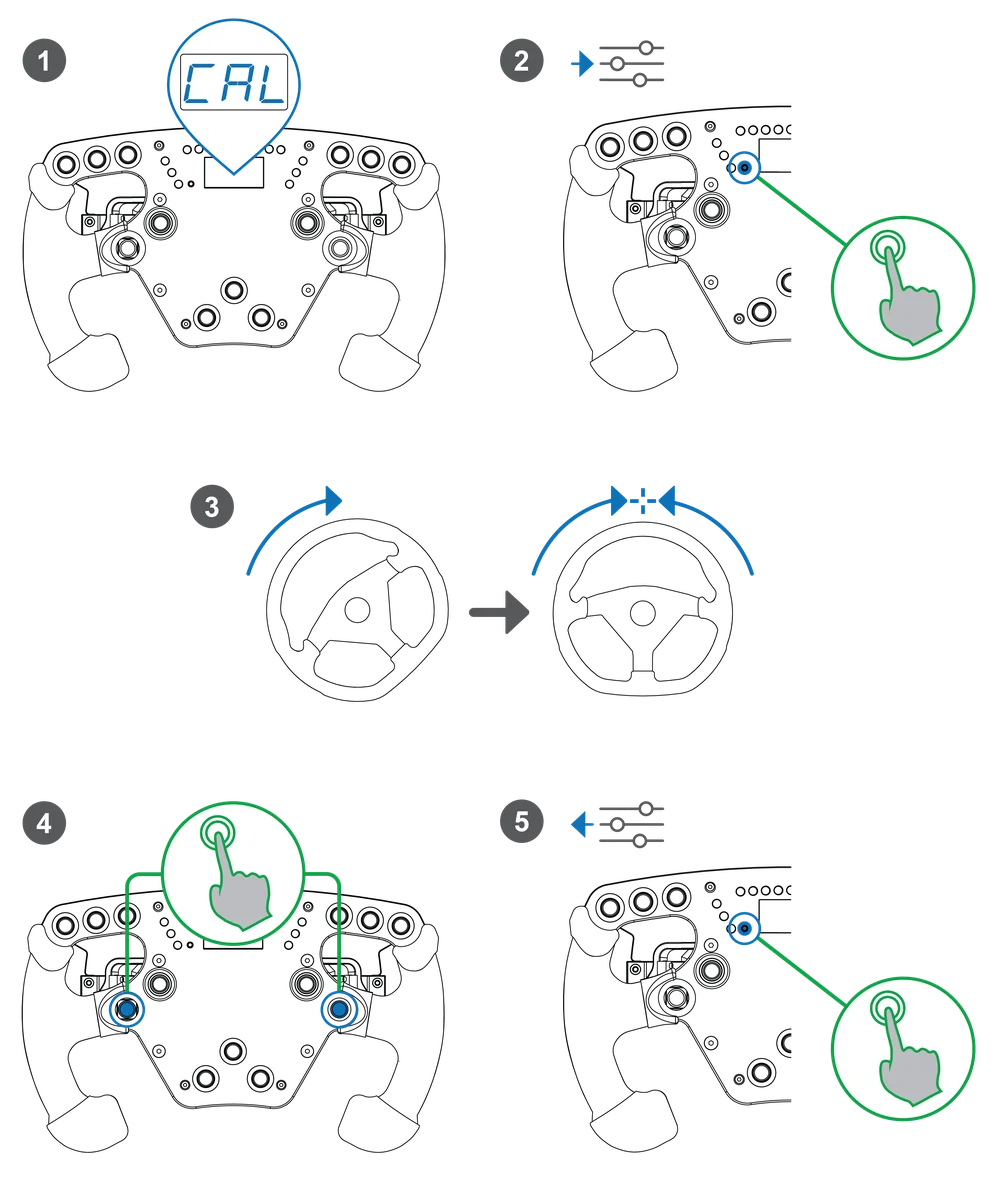
1 - After a wheel base firmware update "CAL" will be shown in the steering wheel display
2 - Enter the Tuning Menu
3 - Turn your wheel to the center position
4 - Press the button combination as shown
5 - Exit the Tuning Menu
MODES
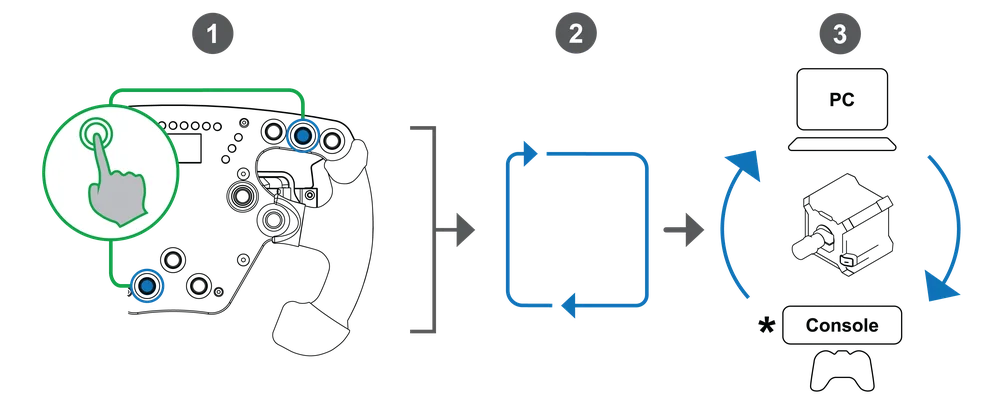
1 - Press the button combination as shown
2 - Repeat to cycle through modes
3 - *Available modes are wheel base dependent
TUNING OPTIONS
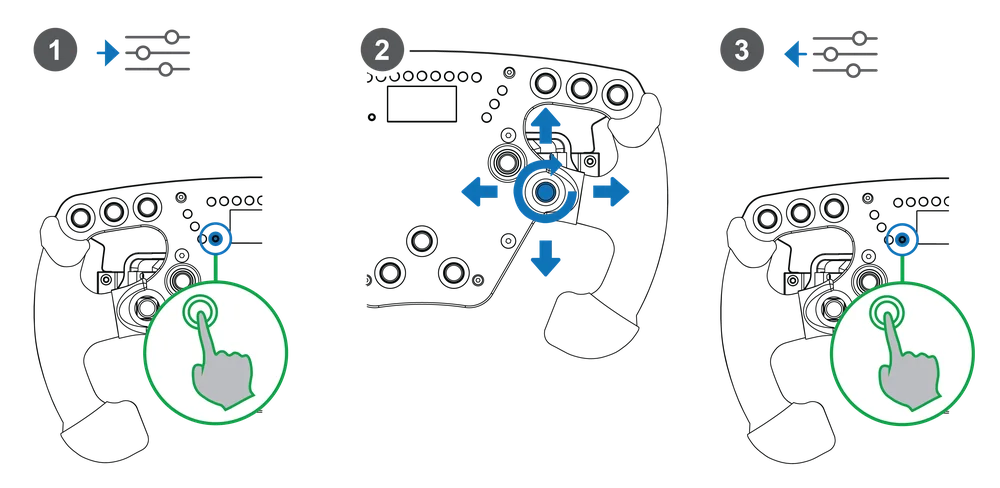
1 - Enter the Tuning Menu
2 - Navigate the Tuning Menu and adjust the values
3 - Exit the Tuning Menu
SHIFTER CALIBRATION
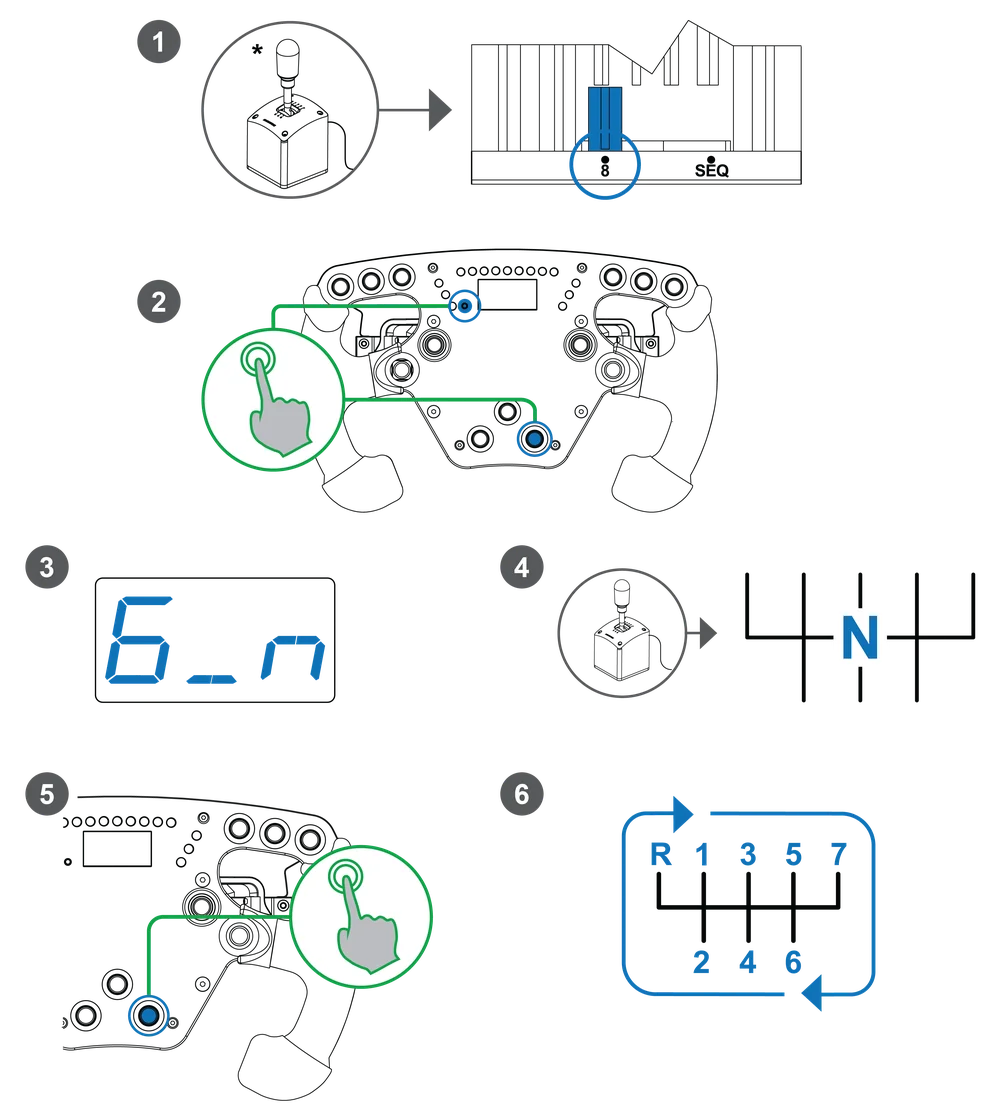
1 - Put your shifter* in H-pattern mode (*shifter sold separately)
2 - Press the button combination as shown
3 - Gear to be calibrated will be shown in the steering wheel display
4 - Select the gear
5 - Confirm gear with the button shown
6 - Repeat for all gears
BUTTON MAPPING
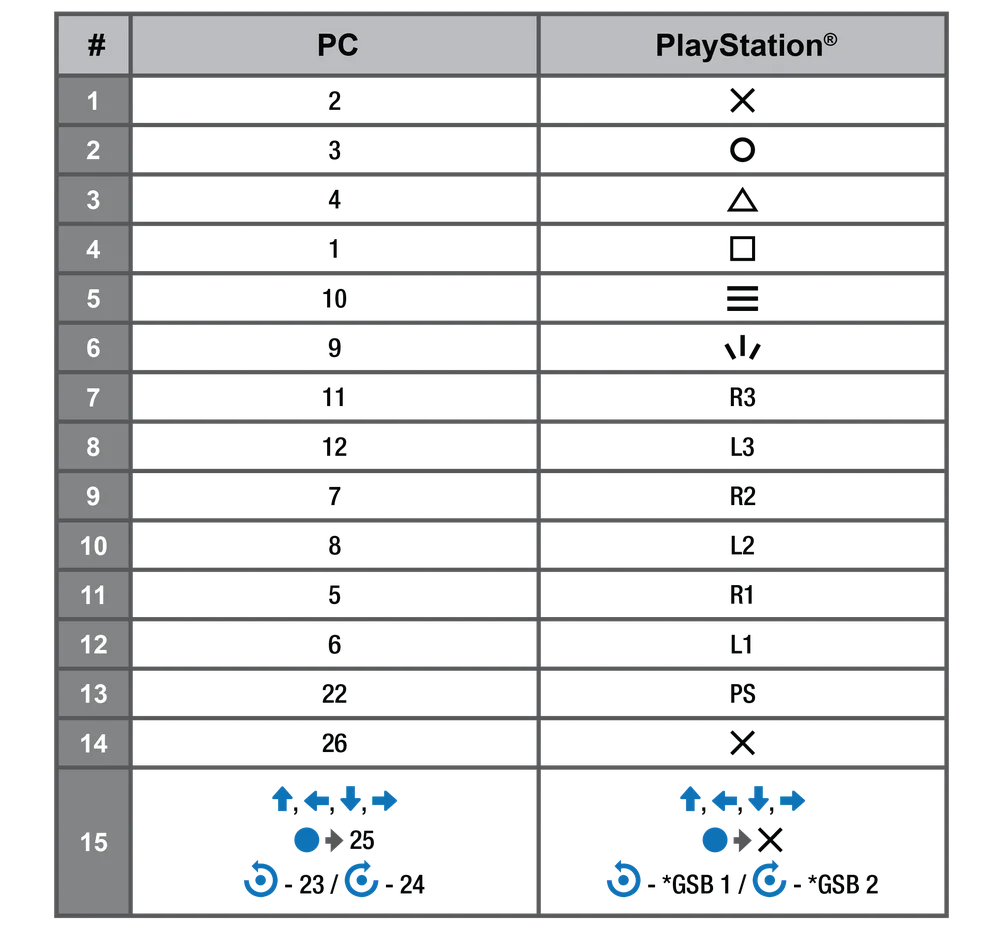
*GSB = Game-Specific Button
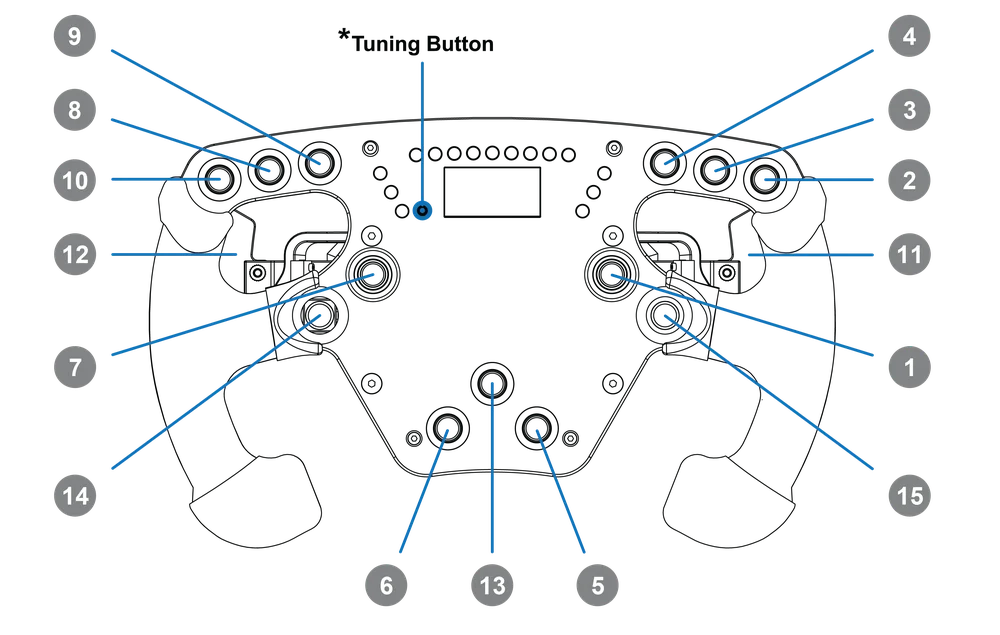
*Tuning Button
The product warranty is provided by CORSAIR MEMORY, Inc. Refer to the terms & conditions of CORSAIR MEMORY, Inc. on fanatec.com